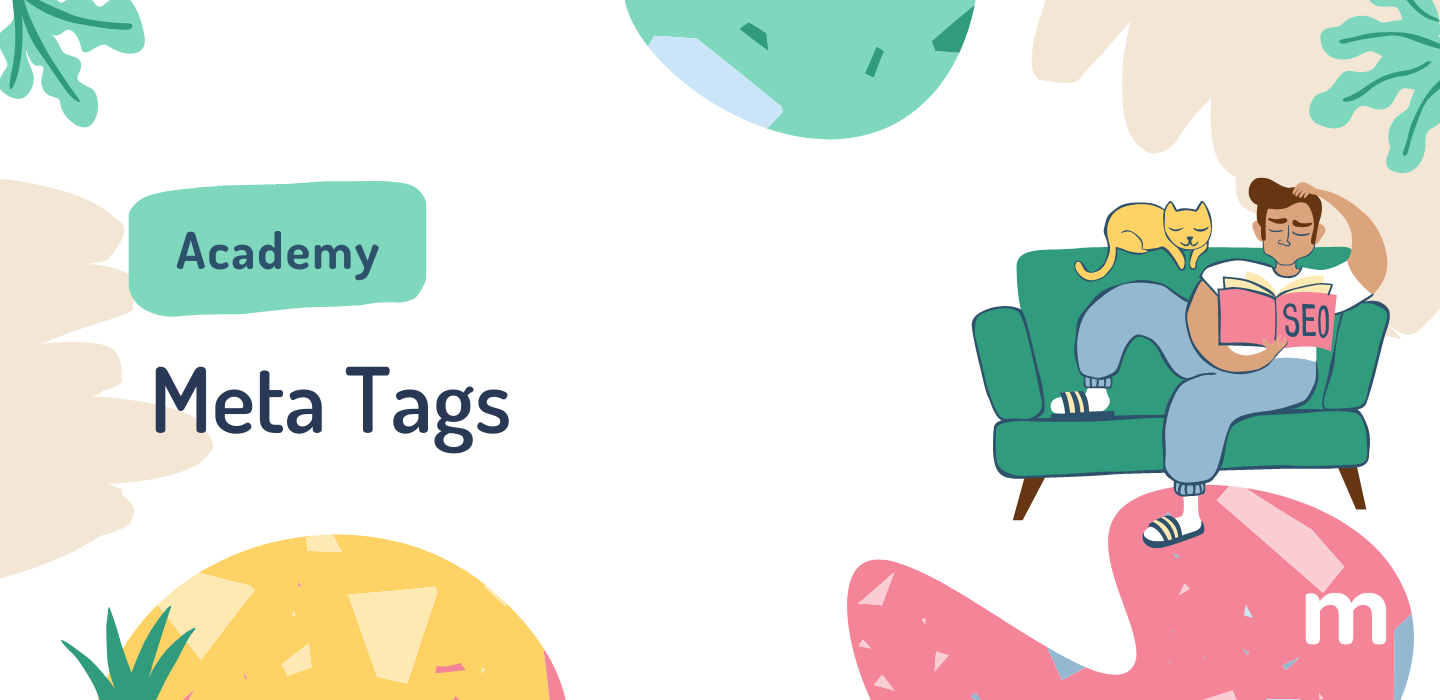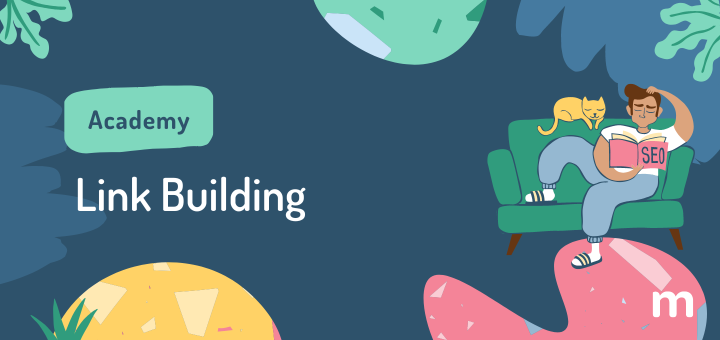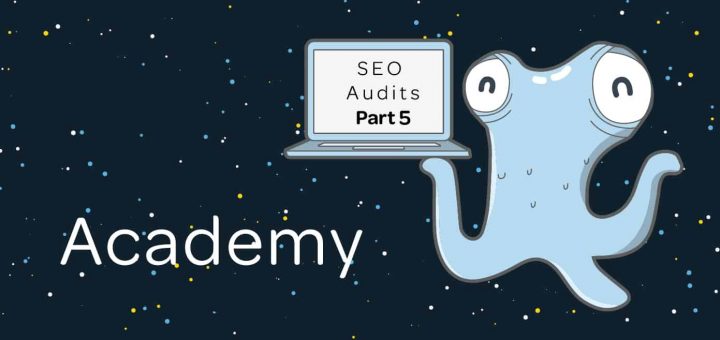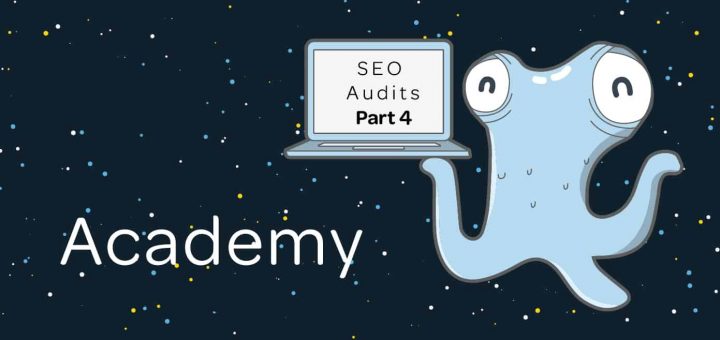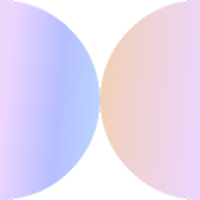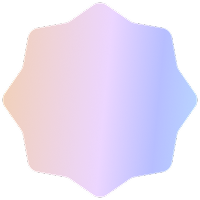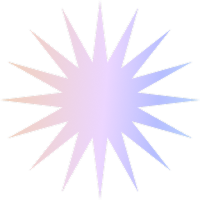What are Meta Tags Used for in SEO?
Meta tags are pieces of information that search engines use to help determine what your site is about and its relevance to a user’s search. Meta tags consist of strategically including keywords and phrases that accurately portray the content on your website, mainly in your page’s title and description. Some pages add meta keywords but their effectiveness is debated.
Search engines look for keywords within your page’s content, URL, title tag, and descriptions tag as it interprets and ranks your website.
Note that some website editors will allow you to enter “meta keywords” for a page, which is just entering different keywords and separating them by a comma. This information is invisible to you and visitors that go to your webpage, but search engines can see it. However, we don’t advise using them because while in the past it was an easy way to just stuff a bunch of your desired keywords into your site, nowadays Google knows better (and so do you). So you can leave this space blank if your web editor has a box for it.
Even if you think you don’t know what meta information is, you have definitely already seen it! Perhaps this will jog your memory:
-
- When sharing your web page on social media, the title that comes up with the link is your page’s title tag!
- In the browser tab, the title that appears when you hover over the tab is your title tag.
- In Search results on Google, Bing, DuckDuckGo, etc., the clickable link is the main Title (title tag) of your page, and the text snippet is the Description of your page (meta description tag)
Why are meta tags important?
All websites benefit from meta tags, and if your website is relatively new, doing your meta tags right can show you a difference on the amount of clicks your site receives from search results, increasing your traffic and potential business leads.
What does the task look like on marketgoo?
In the Optimize section when you log in to the App, you get the chance to pick specific pages you want to optimise within your site, and what keyword you will be focusing on. Below you can see examples of tasks that are aimed at getting the user to include their focus keyword in the page description and title.
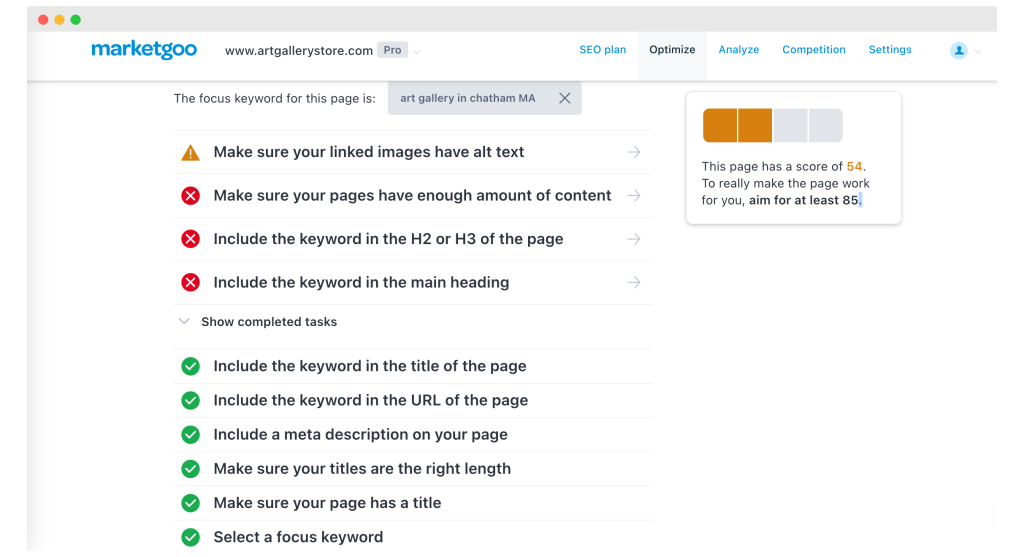
Editing Meta Tags on Wix
Titles
- Go to the left side of the editor and click the Pages icon
- Click ‘show more’ for the page you want to edit and then click on ‘SEO Basics’
- Click the page you’re going to edit
- Enter the page title under What’s the page’s title on search engines?.
- Click Done.
- Click Publish at the top right of the Editor.
Descriptions
- Go to the left side of the editor and click the Pages icon
- Click ‘show more’ for the page you want to edit and then click on ‘SEO Basics’
- Enter the page description under What’s the page meta description (description in search results)?
- Click Done.
- Click Publish at the top right of the Editor.
Editing Meta Tags on Weebly
This is as simple as filling out the Description and Keywords for your entire site and the individual pages that make up your site.
- Title and Description for your entire site can be found under Settings > SEO.
- Description and Keywords for each individual page can be found under Pages > Edit Page > Advanced. Advanced settings are accessible by selecting the Pages tab, which opens your Pages list in the sidebar, and then you can click on the individual page.
- On your homepage, the fields should be left blank as it’s best that this page relies on your site level SEO settings.
- For Blog posts: while editing an individual blog post go to Post Options > Advanced > SEO Post Description
- Don’t forget to Publish your site after you’ve added Descriptions and Keywords, as they will not have any effect on your live site until you click the Publish button.
Note: on Weebly, currently Meta Descriptions for Blog Posts take on an OpenGraph format. This is great for social sharing (and you will see that when you share the blog post for instance on Facebook, your title and description appear exactly as intended), but Google doesn’t pick up on it the same way. If you’re on marketgoo, you can dismiss the issue that comes up with the blog descriptions.
Meta Tags on Squarespace
Squarespace does not recommend adding meta tags and offers no easy way to add them, but in some templates you have more flexibility than others in editing page descriptions and titles.
To change a page title:
- In the Home Menu, click Pages.
- Hover over the page title.
- Click next to the title.
- Enter a new title under Page Title.
- Click Save.
To change the format of how a title appears on your site, on the Home Menu, click Settings, click Marketing, and then click SEO. Scroll down and you can modify the site titles.
It’s important to note that on Squarespace, each template acts a little differently and this is especially true for how your meta descriptions appear. When in doubt contact their Customer Support (or tweet them! they always answer really quickly)- note that they don’t give out SEO advice or strategy, but can help you if you are trying to figure out how to add Titles or Descriptions on your Template. There is a case for removing the main site wide Description made by Squarespace expert Colin Irwin, illustrating some of the confusion that surrounds Squarespace and SEO.
Editing Meta Tags on WordPress
WordPress is the land of plugins, so you’re in luck. Don’t overcomplicate things when you can just install a plugin and make your changes from there instead of trying to directly edit the code on your site. You can do this with marketgoo’s SEO plugin for WordPress, or pick from plugins such as The SEO Framework, SEOPress, RankMath, Yoast and more which are all great at reminding you to mention your main keywords within your content. Another is Meta SEO.
Tips and Best Practises
Steer clear of two major offenses: irrelevant keywords, and/or stuffing your keywords where they make no sense just for the sake of having them there. These things not only are unhelpful to your site, but could actually harm its ranking.
Search for your keywords and phrases on Google. Take a look at the ads that appear in the search results. It is highly likely that those advertising on Google have performed their own tests to see what kind of text and call-to-action works and what doesn’t. Use their know-how and apply your own site’s titles and descriptions!
For your Title:
- Keep it between 55-60 characters, including spaces.
- You can add your business name to your title but check that it doesn’t make your title too long.
- If you are a local business, include your city/state within the title.
- Use the pipe sign (|) to differentiate the different components of your title. For instance, Most Important Key Word | Second Most Important Keyword | Brandname
Party Rentals and Hires | Austin, TX | Events by Ron
For Site and Page Descriptions:
- Make them two to three sentences long and provide a detailed description that lets visitors know exactly what the business is about, where it’s located and what you offer.
- How long can your meta description be? Google updated the permitted length for descriptions; before, it could be anywhere from 135 to 160 characters, but now you can go to 300 characters and still be OK. We recommend updating and lengthening your meta description only if you can truly add more value or better describe the page with more characters. Remember that your description is what most Google visitors look at to see if they will go ahead and click through to your page, and attention spans are short. In this case, when in doubt, keep it succinct.
Remember, keep them all unique!! Duplicates don’t do you any favours.