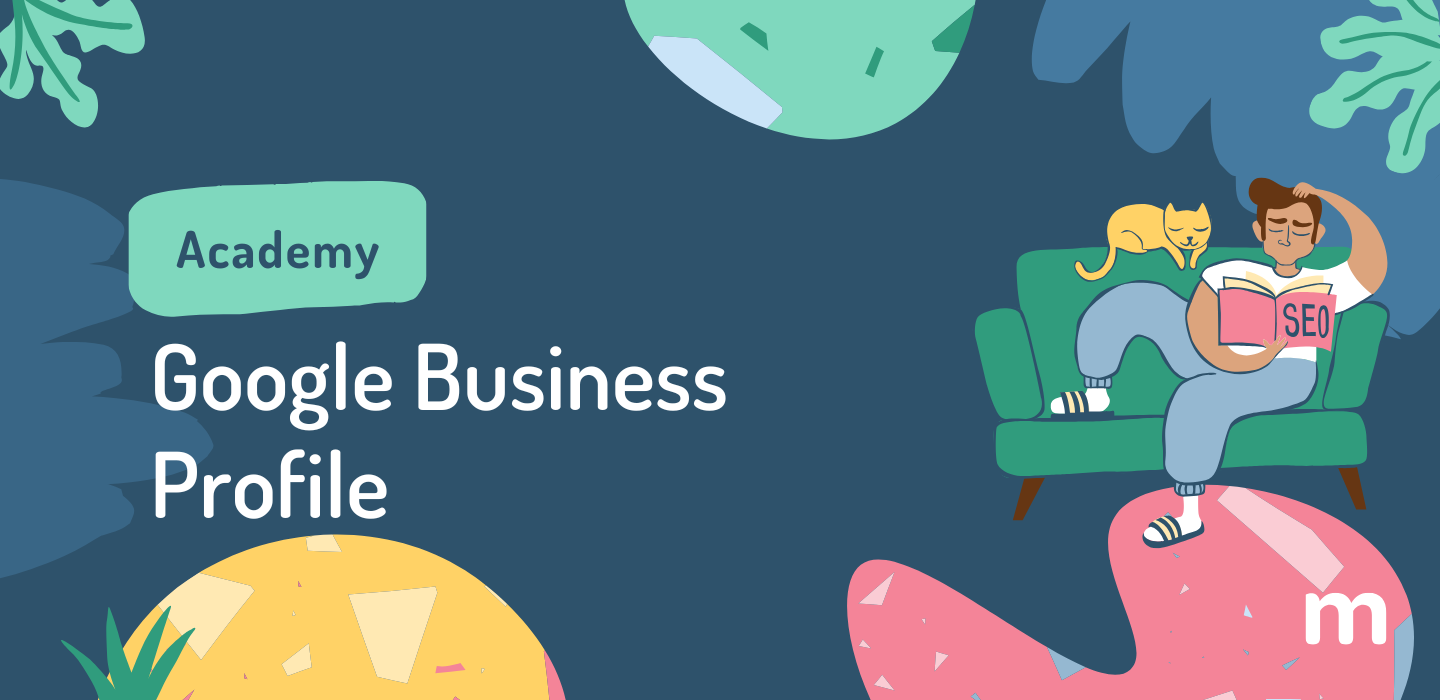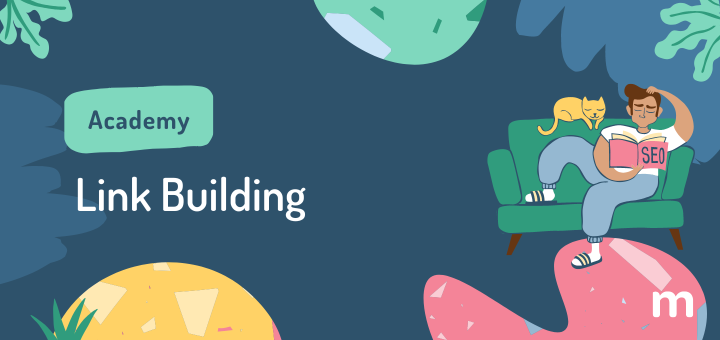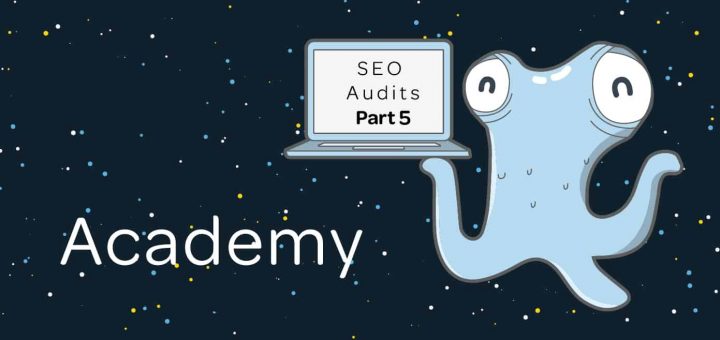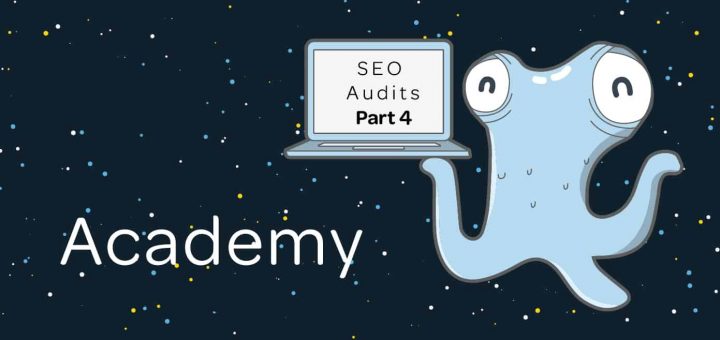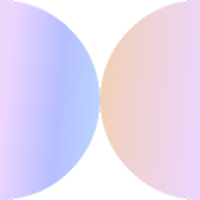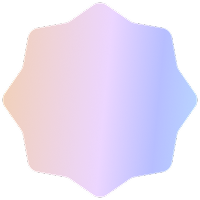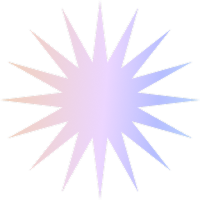Why do I need a Google Business Profile?
We’re always telling you that you need a website – we did tell you a Facebook Page isn’t enough, didn’t we? – so why are we telling you that you now need yet another profile on another page?
According to a Birdeye study conducted over 150,000 businesses in 2023, a verified Google Business Page can do wonders to your business and website:
- study businesses obtained 1,803 views/month on average, 84% of which were discovery searches
- 40% of businesses received 1,000+ search views/month and 200 clicks (or interactions)/month, 48% of which are website clicks
- each website click could generate up to 10 business interactions and 595 calls/year
- local businesses (especially in the Recreation, Retail, Automotive, Hospitality industry) got 105 web visits/month from their Google Business Profiles, on average
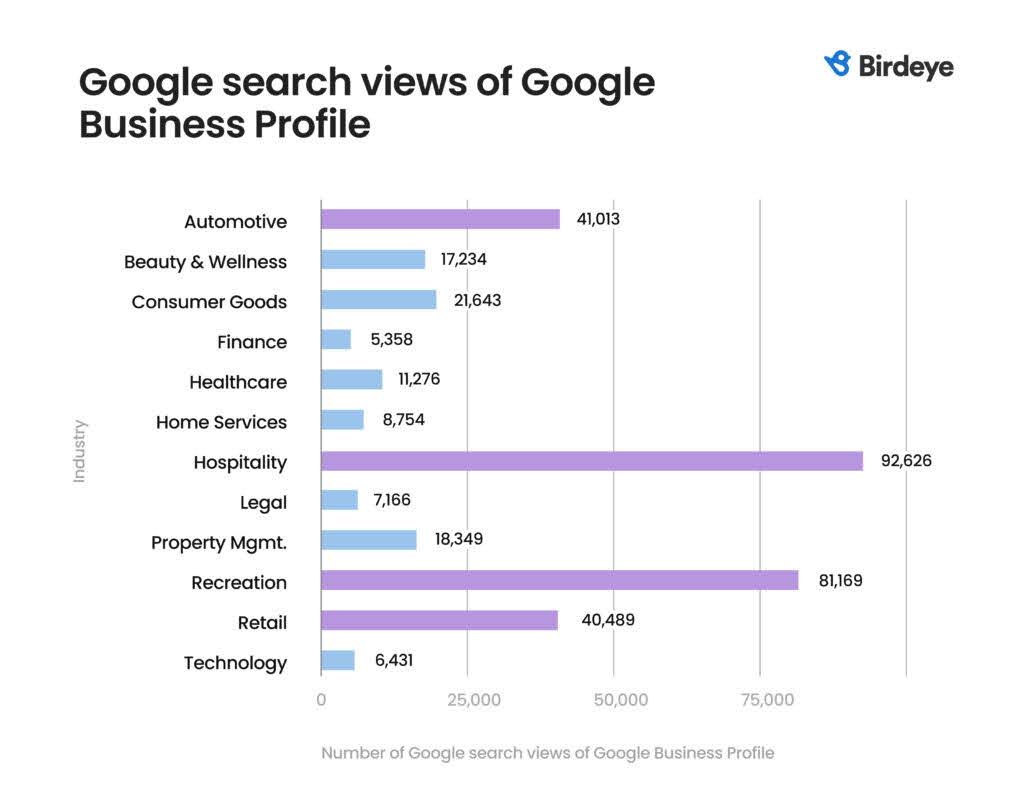
As you can see, a Google Business Profile is no ordinary profile of your business, and having it properly set up will effectively complement your website (not try to substitute it) in sending you potential customers and more traffic from Google Maps and Google Search.
If you already have a Google Business Profile, skip to the bottom section where we’ll go over best practices and FAQs. If you’re just getting started, keep reading.
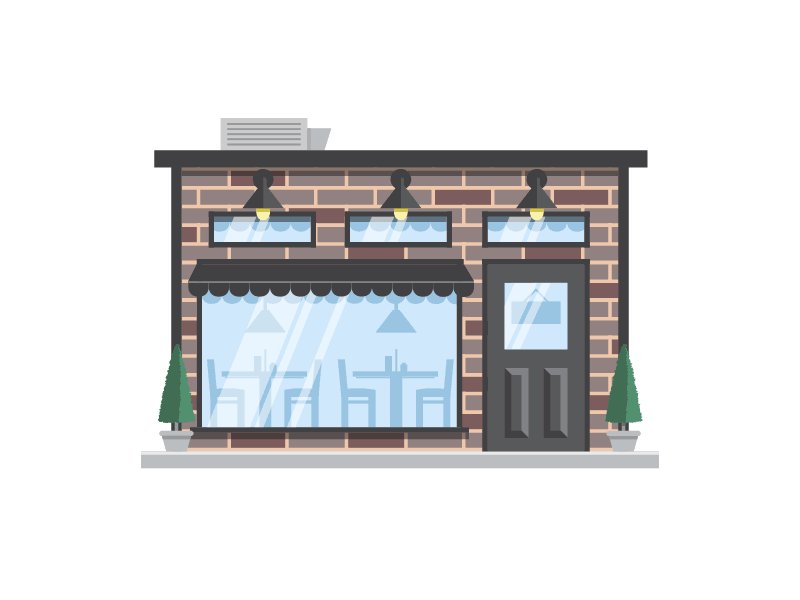
Illustration via mantas gr
How to claim and verify your Google Business Profile
It’s as easy as 1-2-3:
- Visit https://business.google.com/create/new?hl=en and type your business’ name in the homonym field
- Click “Continue”
- Choose your business type (online retail, local store, service business)
- Enter a business category. You’ll be able to change this one and/or add more later
- Enter areas covered by your business
- Enter your business phone number (mandatory) and website (optional)
- “Put your business on the map” to show it on Google Maps!
- “Enter your mailing address to verify” (will be hidden from public view)
Now you are verified and can start adding more information, like business hours, business description (you can’t skip this one), photos of your business (e.g. the inside of your bookshop).
If you choose to configure Google Ads right away, you can choose whether to send your visitors to your website or your Google Business Profile.
Remember to link Maps and Search if you want your visitors to be able to save your business location or find you on the maps!
As you fill the signup form, you will be given the choice to say whether your business “delivers goods and services to customers at their location”.
What does this mean?
Google includes this option because not all local businesses serve their customers from a brick-and-mortar storefront. Some operate from home and others are mobile and always on the go.
If you serve customers at their locations, you should list it as a service area business on Google.
That’s it!
Once you enter your Dashboard, you will get a popup offering a quick tour to get started. Don’t skip this one! It will help you get familiarized with all you can do.
Set up your profile photo (with your logo), and fill in any missing information on your profile.
Multiple Business Locations
Once you are in your Google Business Profile Manager at https://business.google.com/locations, you can add another location by going to the Business tab -> Add a single business.
That will bring up the same form you had to fill at the beginning. You will have to do this for every additional location you register.
Read this post on how to create multiple locations for screenshots and further steps.
No Business Physical Address?
What happens if you don’t have a physical business address, or conduct most of your business from home and/or you don’t want your home address appearing on Google?
If your business is run from home, that won’t be a problem. Google gives you a chance to hide it, especially if you travel to your customers’ place to offer your services. You just have to register it as a ‘service business’.
See below:
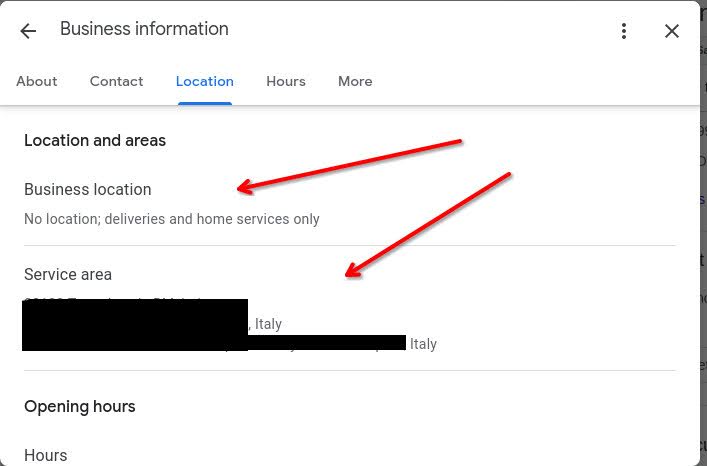
But your business still has to have a physical address. If it doesn’t, because it’s run completely online, unfortunately Google says no.
As you can read in this guideline, you can only create a Google Business Profile if “your business either has a physical location that customers can visit, or travels to customers where they are”.
Also, as Google states further down in that page:
- “P.O. boxes or mailboxes located at remote locations aren’t acceptable”
- “If your business rents a physical mailing address but doesn’t operate out of that location, also known as a virtual office, that location isn’t eligible for a Business Profile”
- “Businesses can’t list an office at a co-working space unless that office maintains clear signage, receives customers at the location during business hours, and is staffed during business hours by your business staff.”
What does the task look like on marketgoo?
There you go!
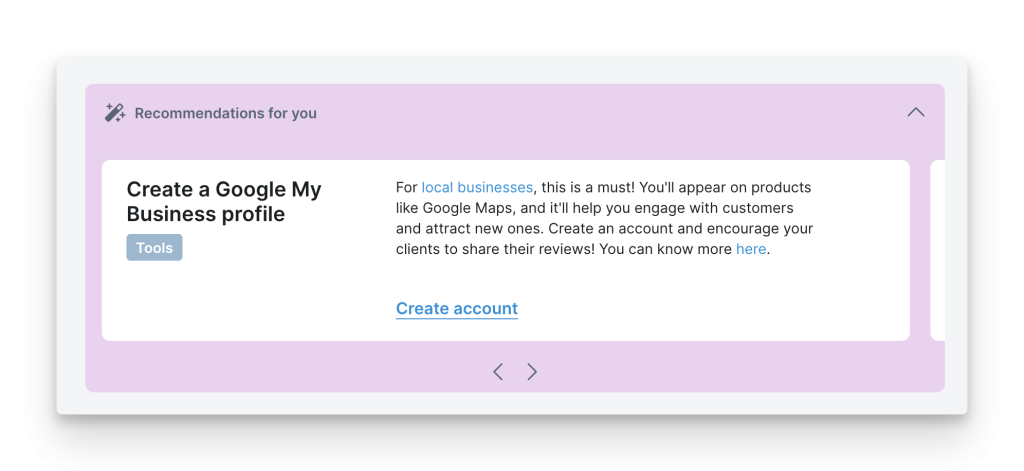
On the marketgoo Dashboard you’ll get straightforward recommendations for local businesses, including the creation of a Google Business Profile.
Additionally, you will get prompted to add contact info for your business:
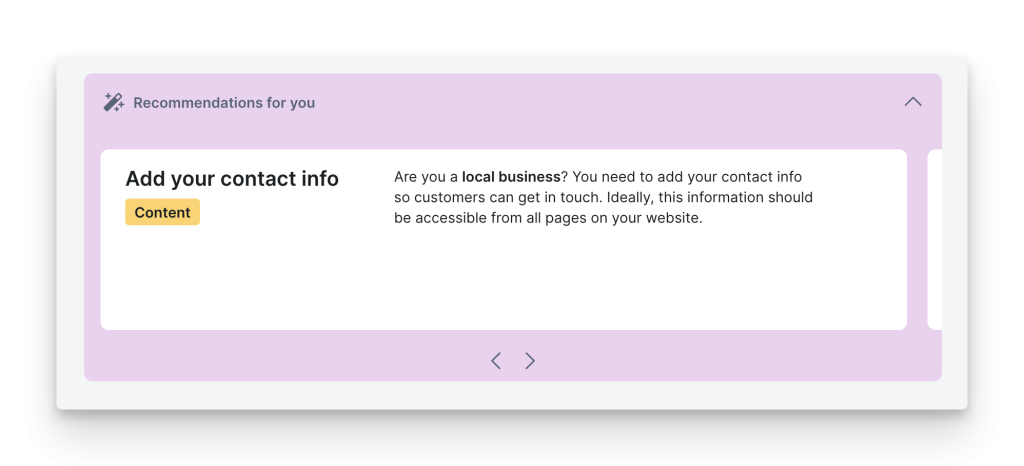
And structured data, an absolute must if you run an e-commerce website:
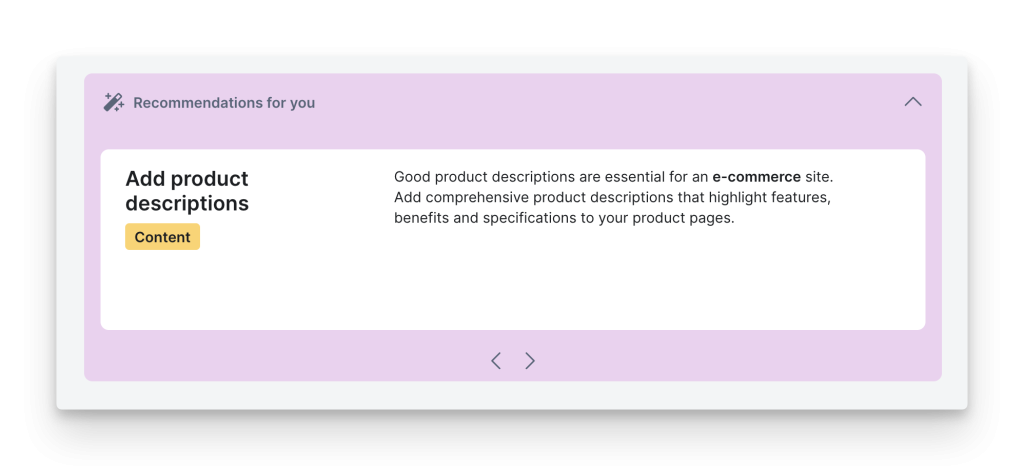
If you need extra help or have more questions not covered in the task or in this post, our Customer Success team is always just a click away.
Best Practices for Google Business Profile
- The number you list should be a local number that matches the number displayed on your website.
- Choose the correct categories! Fall in more than one? List your top, very specific categories and go with the most ‘important’ (where you get most of your clients from). Google says: “Choose the fewest number of categories it takes to describe your overall core business”.
- Double-check that your opening hours are correct.
- Encourage reviews from your customers. Google gives you a link to share with your customers just for this!
- Encourage visitors to upload photos of your business.
- Get citations from directories like Yelp, Yext, Yellowpages, etc. This means you should list your business information on these websites (name, address, phone and website if applicable). Make sure this information is the same as in your Google Business Profile!
Watch out for:
- People who are trying to make (unauthorized) edits to your listing.
- Any calls claiming to be from Google, telling you your listing is incomplete and that there is a number one spot waiting for you. This ends up in you getting charged. Google Business Profile is FREE and Google does not charge for inclusion or for optimizing your results. You may get calls from Google to verify details like location, and Google does have salespeople for their AdWords product, but no money should exchange hands in order to optimize your Google Business Profile.
Google Business Profile FAQs
1. What information should I include in my Google Business Profile? What should my Business category be? What should I include in the description?
Ideally, you should include every information that the profile wizard asks you for. But to get a better idea, follow these steps:
- Go to the GBP pages of your competitors
- Study their pages and take note of everything that seems to work for them, including replies to Reviews
- Make sure to do the same
Your Business category(ies) should be hierarchically organized. Your primary category should be your broader one, the best possible choice. Then you keep narrowing down with the other categories.
Lastly, your description should contain your business’ main SEO keywords. As Backlinko says, “incorporate relevant SEO keywords into it to encourage customers to engage. Including keywords also increases the chances of your profile showing up in the Map Pack and Google Maps for relevant product searches.”
2. How do I use attributes?
Attributes are (key) words that tell customers if your business accommodates their needs.
For example, attributes tell if your shop is “wheelchair accessible” or has Wi-Fi.
Optimizing your business attributes means achieving a higher visibility in search for searches that include those terms.
Make sure to read Google’s help page about attributes.
3. How can I optimize my profile for better visibility?
As we mentioned, selecting the right categories and using keywords in your business description will help, but you can also leverage your other assets:
- Website
- Social Media
- Newsletter/Mailing List
- Business Cards and other Marketing Materials
You can use all these channels to promote your Google Business Profile! Word of mouth will do the rest.
Also, make sure to read our Mobile SEO guide and our advice in the following FAQ below.
4. How do I get more customer reviews? How do I manage them? What about Q&As?
The best way to acquire more customer reviews is asking customers after business.
That can happen online, in a transactional email or thank-you webpage, or offline, written on a business card.
To do this, follow these steps:
- Login to your Google business account
- Click the 9 dots on the top right corner, next to your account icon
- Click Business Profile Manager or go to https://business.google.com )
- Click “Ask for reviews” under the “Your business on Google” on the search page (see screenshot below)
- Copy and paste the link onto your marketing emails and materials!
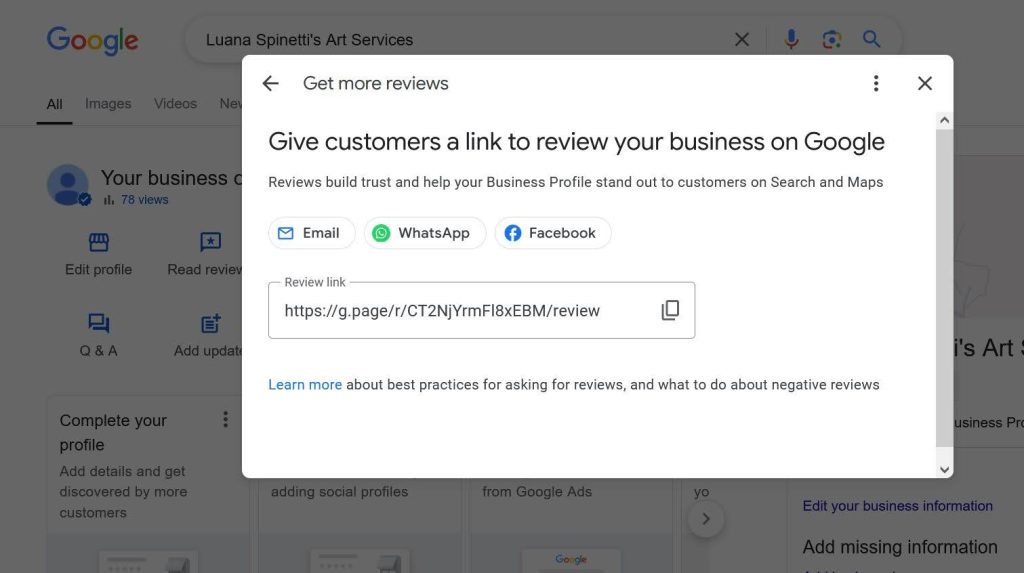
Another way to entice reviews is to show that you actually take time out of your busy schedule to reply to each review in a polite and constructive way!
That applies to Q&As as well. The more you show interaction, the more you acquire customer trust.
5. How does GBP impact my Local SEO?
The best way to have your business website found and used by your target customers is… having a Google Business Profile!
Read our intro paragraph again and the statistics mentioned therein: a whopping 48% of clicks received on Business Profiles are website clicks. That’s free, targeted traffic to your website!
And even without a website, your business will get a better rank in Local SEO with a Google Business Profile. Google said that.
6. What are GBP Insights and how do I use them?
Google Business Profile insights, reachable via your Business Profile Manager, is the analytics suite that Google provides for your business profile.
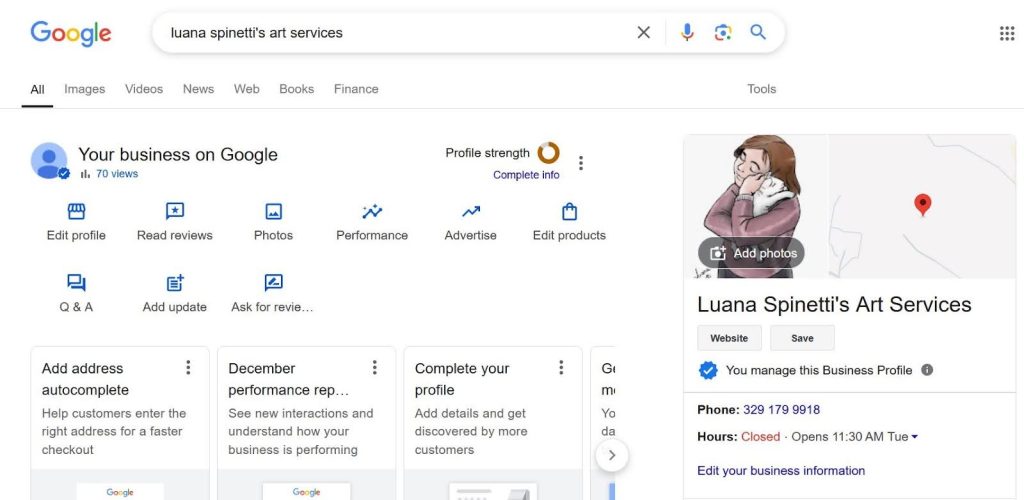
Under Performance, you will see 4 graph reports for Clicks, Bookings and Website Clicks, as well as an Overview.
The other buttons will open dialogs where you can edit your listing(s), add photos, respond to customer questions, read the reviews you received and advertise.
You can find a detailed tutorial here at EmbedSocial.
7. How do I handle duplicate/incorrect listings?
If you notice that your listings are incorrect, go to this help page and follow the instructions.
Google gives specific help for several types of issues, from wrong addresses to inappropriate reviews and spam.
Eager for more? Start with a Google Business Profile and discover other ways to optimize your website with marketgoo now! Sign up or get your Free Website Report.