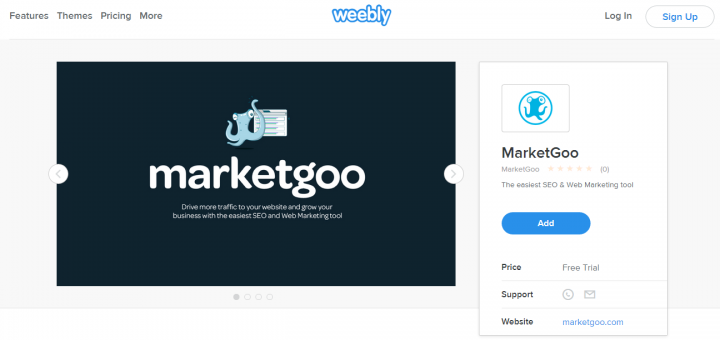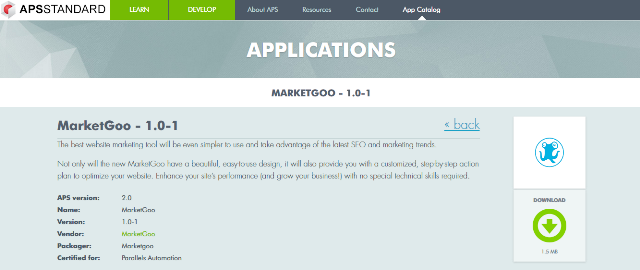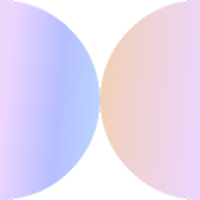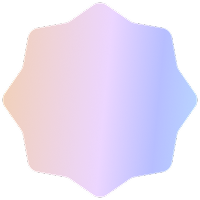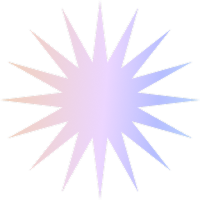LinkedIn has some important news, and for those of you who would like to avoid rummaging through their emails or FAQs to see what the fuss is about, we’ve got a rundown for you! First, the main points you need to know:
- On April 14th, 2014, the Products & Services tab will be discontinued, and any information you had on there will disappear.
- You must decide whether or not to transition your content to ‘Showcase Pages’ / build them from the ground up. This does not mean copy pasting each product or service you had listed. Take the opportunity to consider what you want to cover and what info and updates the page followers will want to receive. The Showcase Page updates work just like company updates. If you’re not clear on the difference between Company Pages and Showcase Pages, check out our chart below.
- The Page followers will be those who are interested in specific aspects/offerings of your business.
So, what does this mean for you? It means changing your mindset a little, focusing on using this feature of LinkedIn to build long-term relationships with your audience and creating a community, rather than creating single-serving marketing campaigns (LinkedIn would prefer you to use Sponsored Updates, Sponsored InMail, or display advertising products for this purpose). Keeping this in mind, you must be active on your Showcase pages, otherwise there’s no point. So it may also mean you have to dedicate more resources to maintaining them. Finally, it’s a chance to rethink the way you connect with your audience on LinkedIn, making it a more integral part of your content marketing and social media strategy, and gaining new insights from your page analytics.
Ok, so what’s the actual difference between Company Pages and Showcase Pages?
If you’re still curious as to the main difference between both, here you can see the basic differences:
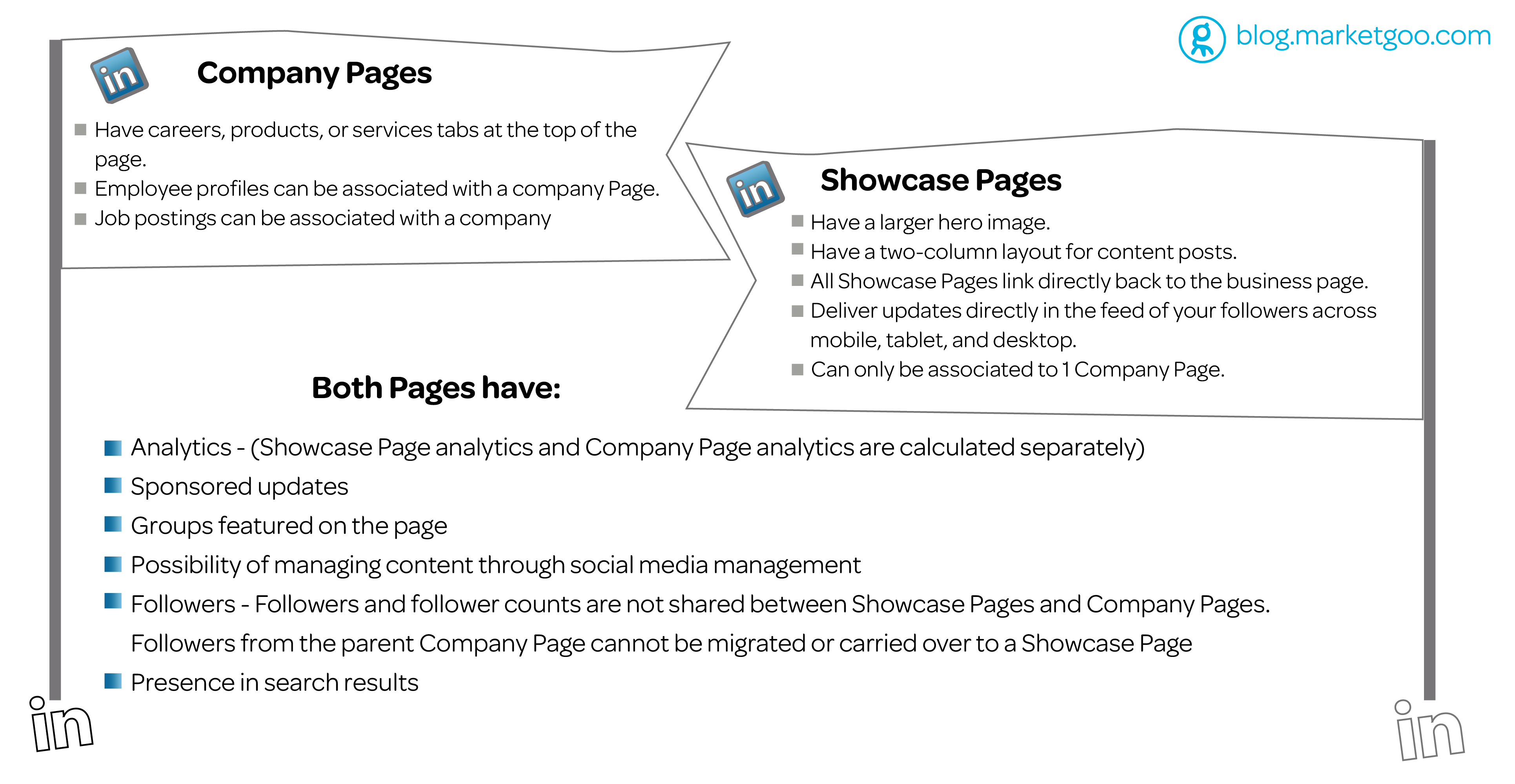
Ok, got it. Where to start?
- Be clear on the objective of your Showcase Page LinkedIn clears up the purpose of these new pages: “It makes sense to create a Showcase Page when you want to represent a brand, business unit, or company initiative. If you have a major, recurring event that has a unique following, then a Showcase Page could also make sense. As part of creating a Showcase Page, ensure that you have a plan for maintaining an active presence.”
- Showcase page is right for you? Great! Now:
- Make sure you are a Company Page administrator in order to create a Showcase Page
- Remember you can only create up to 10 different Pages. If you need more, you must contact LinkedIn customer support
- Be ready to enter the following details:
- Your Showcase Page a name – there are no vanity URLs, so keep in mind the format for your page will be: linkedin.com/company/[showcase_page_name]
- Write your Showcase Page description (75-200 characters). Remember to use your most relevant and descriptive keywords!
- Logo (100 x 60 pixels) & square Icon (50 x 50 pixels) for updates. The images will be resized to fit.
- Decide who will be your Showcase Page administrator. Remember, you must be a 1st degree connection in order to assign someone as an admin.
- Your Industry
- Have a Hero Image ready (large banner image, like your ‘cover photo’): minimum 974 x 330 pixels. PNG, JPEG, or GIF formats, weighing no more than 2 MB. You can crop your image once it’s uploaded.
- Once you have that info, it’s time for the brunt of the work:
- Log in to LinkedIn as Admin of the Company Page
- Go to your Company Page
- Click the down arrow next to the blue Edit button on the Company Page
- Select Create a Showcase Page.
- Enter the page name and assign your administrators for the Showcase Page.
- Click Create. (Until you hit Publish, the page is in a ‘draft’ mode, and won’t appear in search or in the linked pages shown for your Company Page yet.
- Either you or the administrators you’ve assigned can finalize the page details, and then click Publish to make it public.
- To get back to your Showcase page, you can search for it from the top of any LinkedIn Page or go to your parent Company Page and select the Showcase page in the page tree along the right rail. Members can easily find your Showcase Page through search and your Company Page.
- Editing and Updating your Showcase Page
- Go to your Showcase Page.
- Click the blue Edit button in the top right.
- Make your changes and click Publish to save.
- If you do not have an Edit button, you are not an admin for the page.
- You can edit your Showcase Page name and description in multiple languages so visitors see that content in their language preference. Select a language from the dropdown menu at the top of the page and update the content in that language.
- If for whatever reason you’d like to deactivate your Page, contact customer service.
- To manage your page admins, go to the Showcase Page, click Edit, scroll down to the Designated admins section, and click the X to the right of the admin that you’d like to remove, or start typing in the name of the person you’d like to add (remember, only 1st degree connections). Click Publish!
- Sharing your updates and content
- LinkedIn says “The leading social media management companies have developed integrations with our profile, Company or Showcase Page, and group features”. We know that SproutSocial doesn’t (but is working on it), the folks over at Hootsuite say ‘not yet’, and the Happiness Heroes at Buffer assured me that it should work without a snag! If you use any other social media management too, definitely double check with them.
- Don’t forget to include your Showcase Pages in your content marketing strategic planning and your Editorial Calendar!
- Remember to share your newly created page with your followers on other social channels.
- Look at some of these Pages to check out what other Brands are doing and follow some best practices:
- IBM Cloud
- Adobe Marketing Cloud
- LinkedIn Marketing Solutions (of course!)
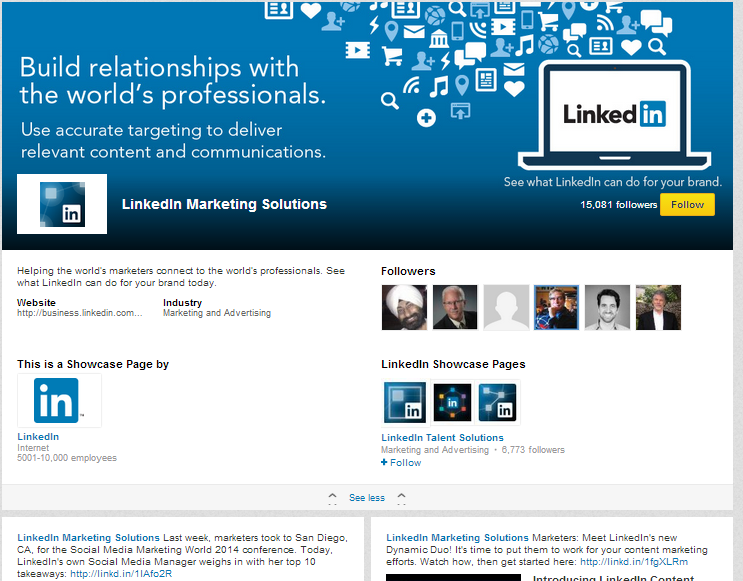
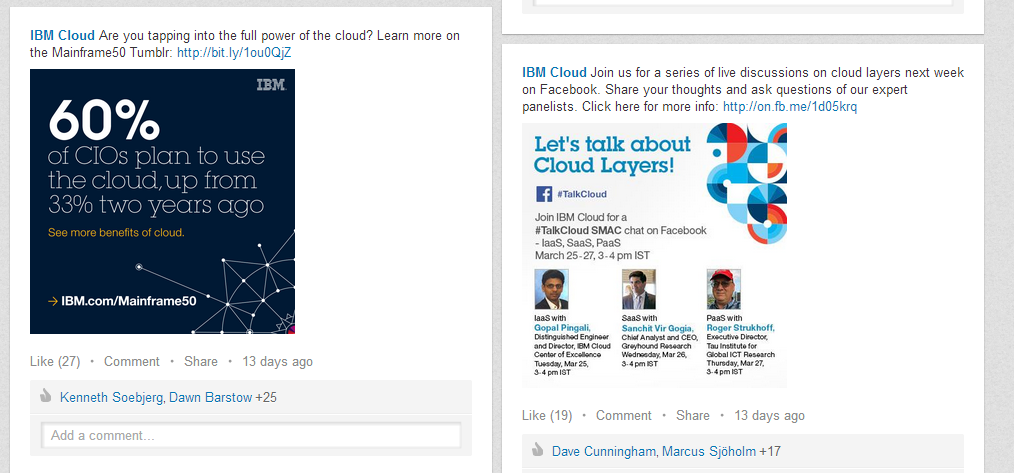
- What about SEO?
- We agree with LinkedIn when they say: the more original the content posted through the page, the more discoverable the page will be via search. Also: post often!
- You know your keywords! (if you don’t, come hither) So make sure the text throughout the page is optimized with them.
- Make your followers on other channels part of this new community. They will help drive traffic.
- Go over your analytics. What is your audience responding to?
And…you’re done for now!